The BOUNDARY command


The BOUNDARY command is one of those tools that is mostly unknown and seldom gets used… which is a shame because it can be really useful. The BOUNDARY command draws a polyline by taking a point from the user, and looking for the boundary that encloses it. In other words, it returns the boundary that would be found if you used the “pick points” option from the HATCH command.
Normal Usage
Invoke the BOUNDARY command and you will get a little dialog box. You can choose to untick “Island detection”, and you can change the object type that is generated from polyline to region. Once this is set up click “Pick Points” at the top, and select a point on screen that is enclosed by other objects. As you’d expect objects that are hidden or frozen are not considered in the formation of a valid boundary.
Special Usage
One of the most intuative ways of using this tool is to retrieve the boundary of complex shapes. Consider the below arbitrary set of shapes:
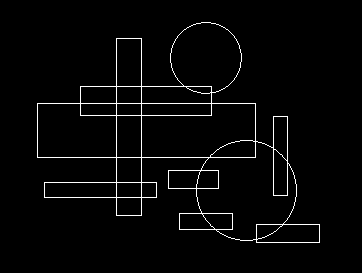
If you wanted to convert this into a polyline boundary, how would you do it? A lot of people would just head directly to the TRIM command and start hacking away. The more AutoCAD® savvy person might take another approach… You probably gathered as you’re on the BOUNDARY page, that this can be achieved using the BOUNDARY command, but have you figured out how? How about when you consider this:
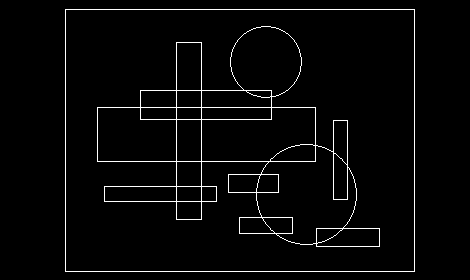
By using another boundary around the objects, you can pick a point in the area between the outer boundary and the set of shapes, and capture the outline of the complex shape as an island. Once you have your outline, just delete the bits you don’t want. This can be an extremely useful trick for very complex shapes, and can save a heck of a lot of time and effort.
Comments
No comments