Civil 3D® Point Data - User Defined Property Classification


Hello everyone, I have another tip for you. Have you ever wanted to add additional data to your civil point data?
Well, with Civil 3D® User Defined Property Classification you can add that data. This gives the user the ability to view additional data for the point location.
To add User Defined Property Classification, go to the settings tab and select User Defined Property Classification, right click new > to add the name of the class. That will add the class to the tree.
Next, add the property field type for the data type being attached. String, double, station …… add as many fields as required for your data.
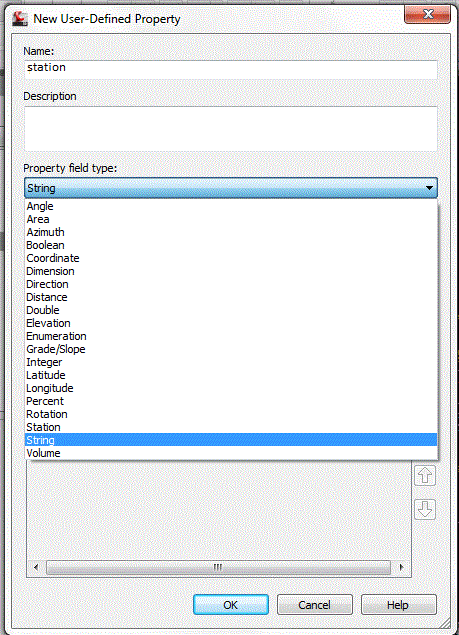
Next, add a point group to accept the User Defined Property Classification data. While in the point group dialog select the summary tab, and in the general section, select the Classification drop-down and select the new class name.
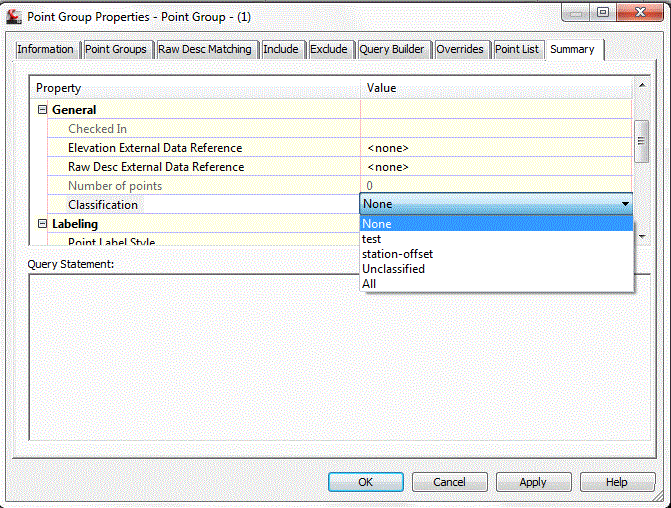
Next, create import/export format that includes fields that correspond to the data being imported. Use the new import format to insert points in the drawing. After the points are inserted select one of the points and right click and select properties. You should see the User Defined Property Classification fields at the bottom of the property dialog.

With these fields attached you can add this data to Civil 3D® point tables. Note that with the use of point tables the data attached is dynamic and the data exposed in the property dialog is also dynamic edit.
Hopefully this additionally displayed data helps while you’re working on your design and in production.
Thanks for reading, and I hope this helps!
John
Comments
Hugh
2014-12-05 17:12:09
Nice article John. I have set up a class and fields in a drawing and it works great. How do I get the class and fields into my other drawing files now? I tried going in to the settings tab on the toolspace, but I cannot bring the class into any other drawings.