Ortho Mode vs. Polar Tracking


Ortho mode and polar tracking are two methods of constraining user input to an axis. You've probably become accustomed to using one of them, but if you think they are the same, you may want to look again. Of course, I am talking about these options at the bottom of AutoCAD®:

Ortho Mode
Ortho mode constrains user input to horizontal and vertical input. That is, if you draw a line, it will draw it from the first point in either the horizontal or vertical direction. Of course if you snap to an object this will override ortho mode, but you can still use other objects as a reference by using object snap tracking. With object snap tracking, hovering over a snap point will cause a small temporary marker to appear, and you can then use the horizontal and vertical axes of that point as a reference. But, I digress... with ortho mode enabled, you are constrained horizontally and vertically, which is often complemented by the use of object tracking.
Polar Tracking
Polar tracking does not force the constraint to either the horizontal or vertical axis in the same way that ortho mode does. With polar tracking, you are only constrained to the axis if you are in close proximity to the axis, in a similar way to how you will only snap to objects you hover over. During a command if you are hovering over the horizontal or vertical axis, polar tracking will constrain you to that axis. In my opinion, this is the better way, because there is very rarely the need to turn this option off. If you want to draw vertically, hover in the vertical direction. If you want to draw horizontally, hover in the horizontal direction. If you want to draw randomly, draw in a random direction! I believe that polar tracking gives the user a bit more freedom to choose, without the need to turn it on/off.
There is another reason I particularly enjoy polar tracking - a technique I've called polar tracking 45. And, this is simply setting up your polar tracking to include tracking in 45° increments.
What's the point of that you say? You rarely draw things with 45° angles so you hardly see this being useful...
Fair point, but what IS useful, is bearing in mind a few properties of lines drawn at 45°. For example, if you draw horizontally from 45° line, whatever distance you draw will be the exact same distance vertically:
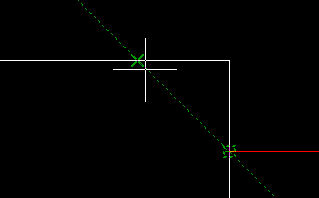
This can be handy in situations where you want to maintain some known distance. Also, having a 45° can work wonders in combination with the mirror command - you'll be inventing new and wonderful ways to draw things all day:
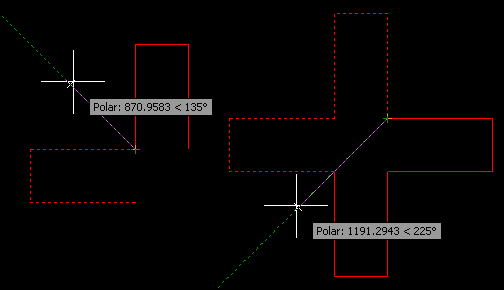
You'd have never guessed that this cross, comprised of only right angles, was actually drawn using 45° angles. This is only an arbitrary example, but there are a surprising amount of practical uses you will find when working. Try it out for a day - you'll like it!
So that's my piece on ortho mode vs polar tracking - in my opinion, polar is the way to go.
If you found this post useful, please do subscribe - I'm always trying to add new tips like this. So if you liked this, you should like what's to come. Also, I've decided that it could be of benefit to this site to add the work of others on here, subject to suitability of course - so, if you have written a manual about something CAD related and want to become a published author (lol), get in touch! I'd love to hear what you have to say.
Thanks for your ongoing support.
Will
Comments
Mike
2011-01-26 09:48:43
Will I used this polar tracking, it was very good. Once we had cleared the snow we found we could track lots more polar bears than using the ortho mode. Ortho mode is useless especially as you often cannot even get out of the bed in the morning...
Any ideas about the new and up-coming "arctic mode", I heard it's a huge thing abot the size of Wales..
Great Work
Mike
Will
2011-01-26 12:46:29
Mike,
Thanks for your reply - your insight into polar tracking truly knows no bounds.
I'm not sure I know a lot about "arctic mode", but it certainly sounds very cool :-)
Will
Jaakko Ekman
2012-01-09 13:57:31
Have you ever had some bug that autocad doesn't draw lines exactly as it supposed to when using polar tracking. I mean when I check the measurements afterwards, they are either a bit too short or long, like 89.99978 or 90.00012. I don't know what's causing this. I have suspected that angles aren't exactly 90 degrees or such and that's the reason measures aren't right. All lines are drawn/copied with polar or object snap tracking. I use autocad 2009 at work and this really annoys me. Another reason that I have thought is that when I change file type to 2007-->2004 or back to 2007.dwg. Is there some fix to this, because I haven't had this problem in school where we use 2011 autocad.
Ps, sorry for my bad english :D
Will
2012-01-16 08:13:54
I'd personally put this down to accidentally snapping to nearby objects. Also you might want to check that your UCS is set to "World"
Mike
2014-01-26 23:50:12
I want to draw a perfectly horizontal line from left to right. The left side is a straight line with an intersection and the right side is a spline, or it could be an angled line I guess, what Im having trouble with is when I click on the right side or second point in the line I want my line to stay perfectly horizontal where it intersects the spline on the right side but it always moves to high or too low a little on the spline so my line is not perfectly horizontal. I can draw the line though it or crossing it and then move the endpoint to an apparent intersection where my horizontal line and spline intersect in order to maintain perfect horizontality, but isn't there an easier way?